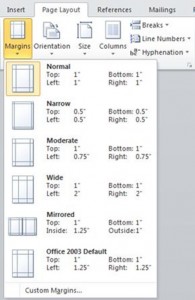BlueMoon Solutions
"for all your home and business computer needs"Mary wanted to know how to change the margins and set them permanently in Microsoft Word
Mary wanted to know how to change the margins and set them permanently in Microsoft Word
Q: Dear Richard, every time I open up Microsoft Word the margins return to the default setting, even though I have adjusted them to my requirements on the previous occasion. I should be grateful if you would kindly let me know how to set the page margins permanently.
Regards – Mary
A: Hi Mary, you don’t mention what version of Word you are using so I am going to assume its Word 2010 (the latest version).
To set the margins you need to do the following…
1. On the Page Layout tab, in the Page Setup group, click Margins. The Margins gallery appears.
2. Click the margin type that you want to apply. If your document contains multiple sections, the new margin type will only be applied to the current section. If your document contains multiple sections and you have multiple sections selected, the new margin type will be applied to each section you have selected.
3. To change the default margins so that they are applied to every new document, click Margins after you select a new margin, and then click Custom Margins. In the Page Setup dialog box, click the Set As Default button. The new default settings are saved in the template on which the document is based. Each new document based on that template automatically uses the new margin settings.