BlueMoon Solutions
"for all your home and business computer needs"Installing a digital certificate on your IOS device…
Installing a digital certificate on your IOS device…
In Spain the easiest way to access electronic services (SUMA, DGT, etc.) is through a digital certificate. This is a small, secure file that is usually issued to you on request through your town hall, police station or other “official” location (check your local area for where they are issued).
 Once you have this small file (it will be emailed to you or you will be able to download it), you can use it to access services electronically via the department’s website or app. Digital certificates are usually named “your_name.pfx” and are always protected with a password, this is usually your first name or your NIE number, its important that you know what this is before you start this process.
Once you have this small file (it will be emailed to you or you will be able to download it), you can use it to access services electronically via the department’s website or app. Digital certificates are usually named “your_name.pfx” and are always protected with a password, this is usually your first name or your NIE number, its important that you know what this is before you start this process.
This month we will look at how you install this file onto your iPhone or iPad so that you can use things like the miDGT app (this app allows you to interact with the driving licence authority in Spain, check if you have any outstanding fines, check which vehicles are associated with your licence, etc.)
Unfortunately, it is not as straight forward to install a digital certificate on an IOS device (hence this guide), but I have successfully followed it several times so hopefully it will help you.
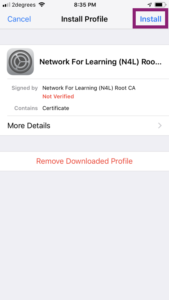 The most important thing to be able to do to start the process is access your digital certificate via the Safari web browser (it has to be the built in Safari browser, no other browser will do). I did this by copying my certificate onto my web server and accessed it from there, you might upload your certificate to an online service that you can access with a web browser – something like DropBox or OneDrive. Once you’ve done that then navigate to the certificate using the Safari web browser and you will see the message “This website is trying to download a configuration profile. So you want to allow this?” – tap “Allow”. You’ll then be told that the profile has been downloaded and you can tap “Close”.
The most important thing to be able to do to start the process is access your digital certificate via the Safari web browser (it has to be the built in Safari browser, no other browser will do). I did this by copying my certificate onto my web server and accessed it from there, you might upload your certificate to an online service that you can access with a web browser – something like DropBox or OneDrive. Once you’ve done that then navigate to the certificate using the Safari web browser and you will see the message “This website is trying to download a configuration profile. So you want to allow this?” – tap “Allow”. You’ll then be told that the profile has been downloaded and you can tap “Close”.
Next you will need to use your IOS device and go to Settings and under the user settings you will have a message “Profile Downloaded”, tap on it and the “Install Profile” screen will be displayed, tap the “Install” in the top right of the screen.
 You will now be asked to enter your IOS passcode (the thing that you type to unlock your device when you want to use it) and then finally you should tap “Install” again in the top right of the screen.
You will now be asked to enter your IOS passcode (the thing that you type to unlock your device when you want to use it) and then finally you should tap “Install” again in the top right of the screen.
Next you will get a “certificate warning screen” where you also need to tap “Install” however this time its at the bottom of the screen, at this stage you will be asked for the password for your certificate. Finally, you will see a “Profile Installed” screen where you can tap “Done” on the top right of the screen.
Now your digital certificate is installed, when an app requests security, you simply select to use “clave” and then “Certificado electrònico” and then your IOS device will automatically send the digital certificate to the app and authenticate you and you’re in!